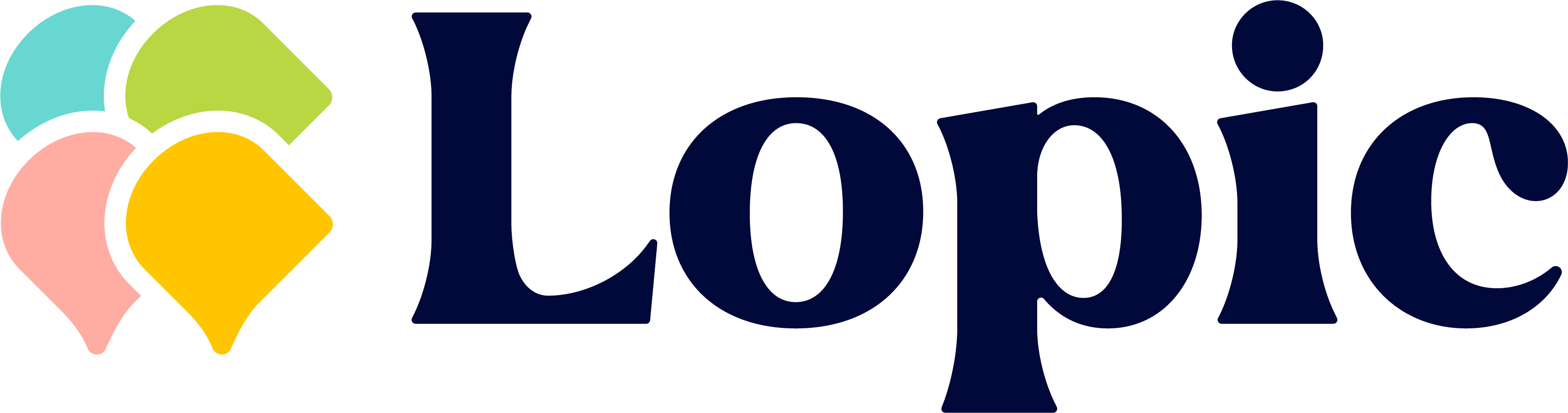Getting Started: Creating Your First Branch
Let's create your first branch right away!
- First, head on to the 'Branches' section. You can do this by clicking on the 'Branches' tab in the top navigation bar.
- Click on the ' Add Branch' button & you'll be able to see a friendly branch creation form.
- Once you're done with the form- you'll be able to change your branch hours through the 'Edit Branch Hours' menu.
- You can skip this form and change the branch hours at a later time.
- Branches > Select Branch > View Details > Branch Information Tab > Edit
- However, if you've chosen to proceed and change the times right away you can click on the checkboxes adjacent to any of the 7 weekdays.
- Doing so will expose a menu with the following options,
- Start Time: This is the time your pharmacy usually starts operations at. You'll have to respect this in mind when you create you pharmacy schedule.
- End Time: This is the time your pharmacy usually ends operations at. You'll have to respect this in mind when you create you pharmacy schedule. a
- Lunch Break: For every day of operation, you can set a lunch time- this will let all your employees know when they can take some time off from their busy day and recharge for the rest.
- Complete the last step by entering in the your 'Start' and 'End' times and click 'Save'.
You're all set now!